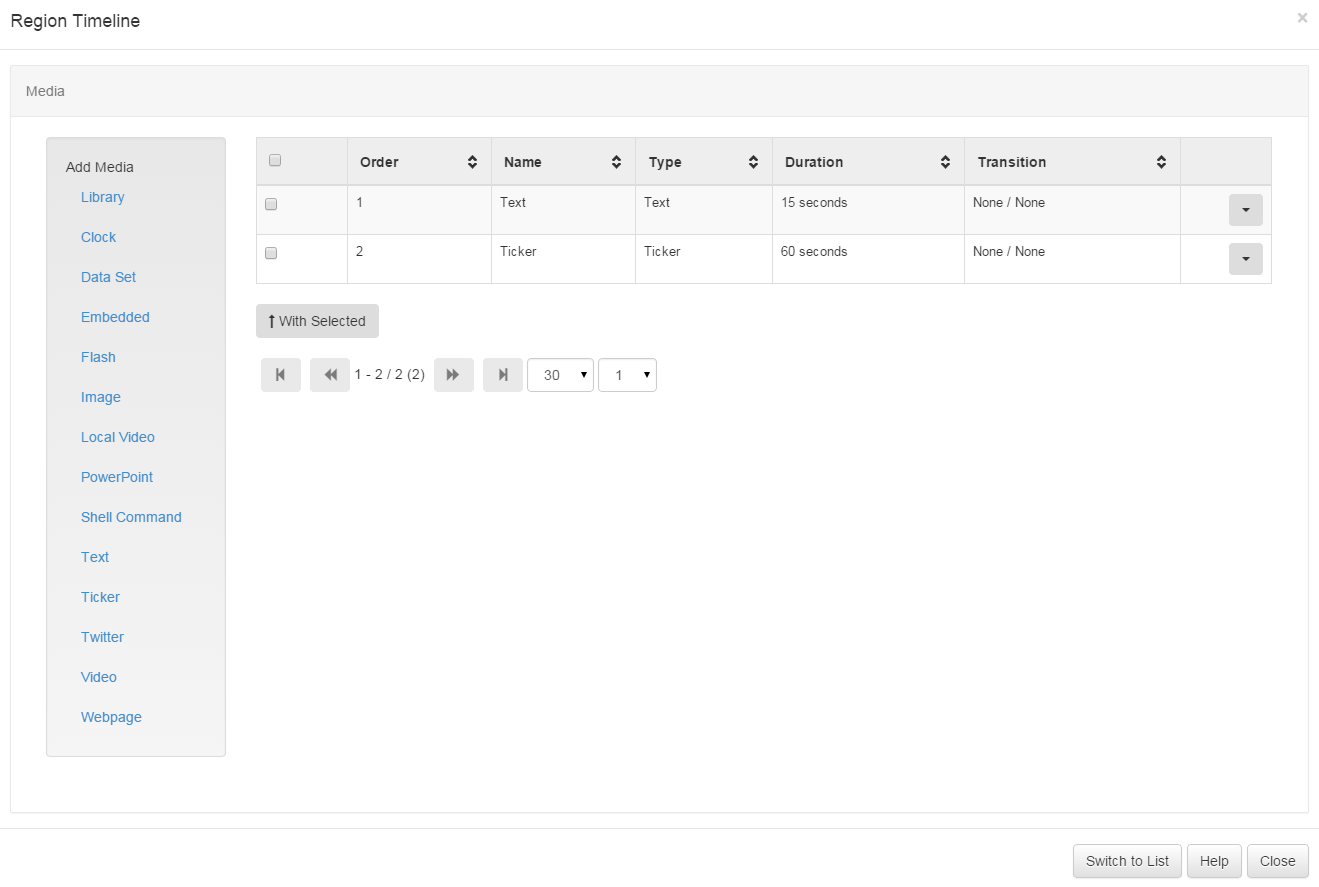Playlists
Each Region on a Layout has its own Playlist of content, which will be shown in order by the Display Client. If required a Playlist can consist of a single item (such as a company logo), or multiple items (such as an image slide show).
A Regions Playlist is viewed/edited by using the Region Action button and selecting Edit Playlist. The following form is shown.
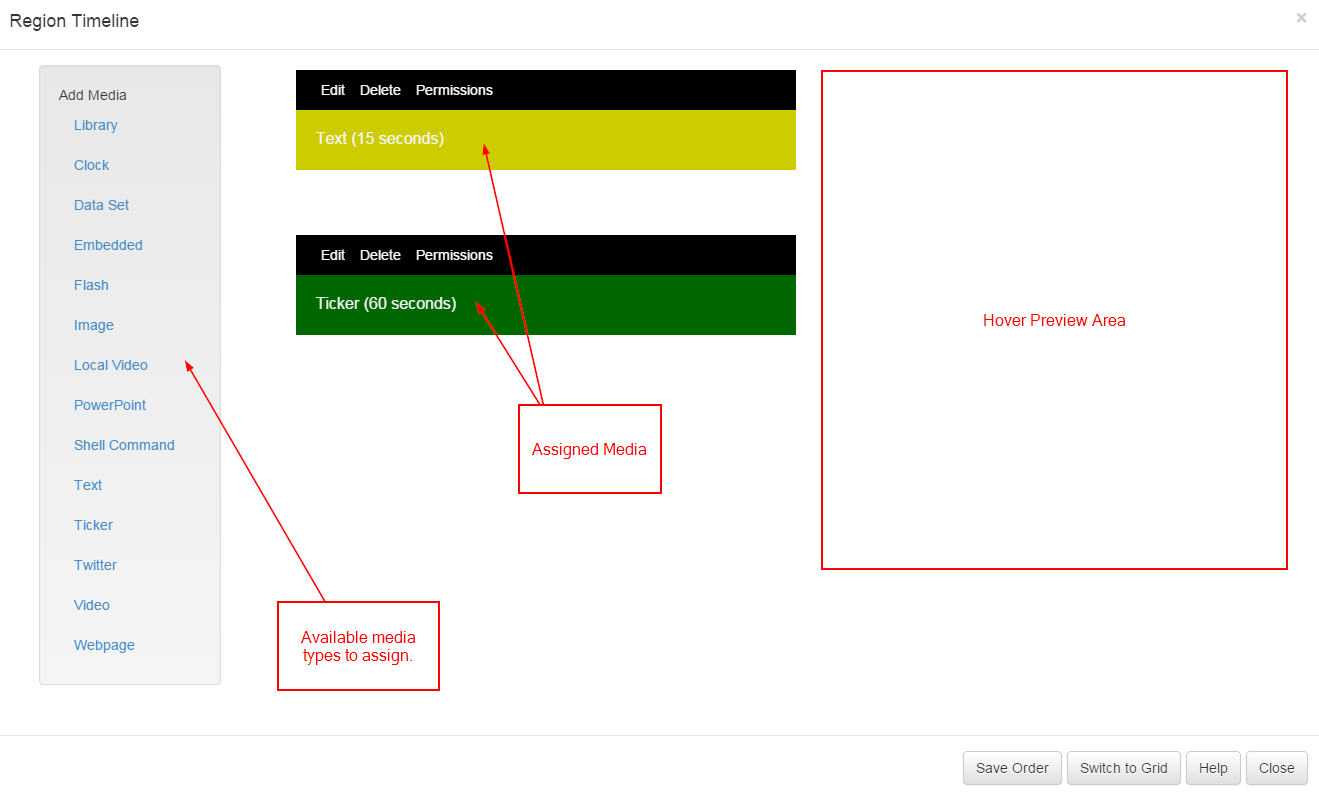
The sequence of media in the Playlist is vertical - top down.
Assigning Content to Regions
Content is Assigned to a Region Playlist using the "Media Toolbox" shown on the left hand side of the Region Playlist form. This toolbox lists all of the enabled media types on the CMS.
Media Types can be enabled / disabled in the Modules section.
Adding from the Library
The first link in the Media Toolbox is the "Library" link. This allows stored content to be assigned directly from the CMS library. This content may have been uploaded in a different Layout, or directly into the Library.
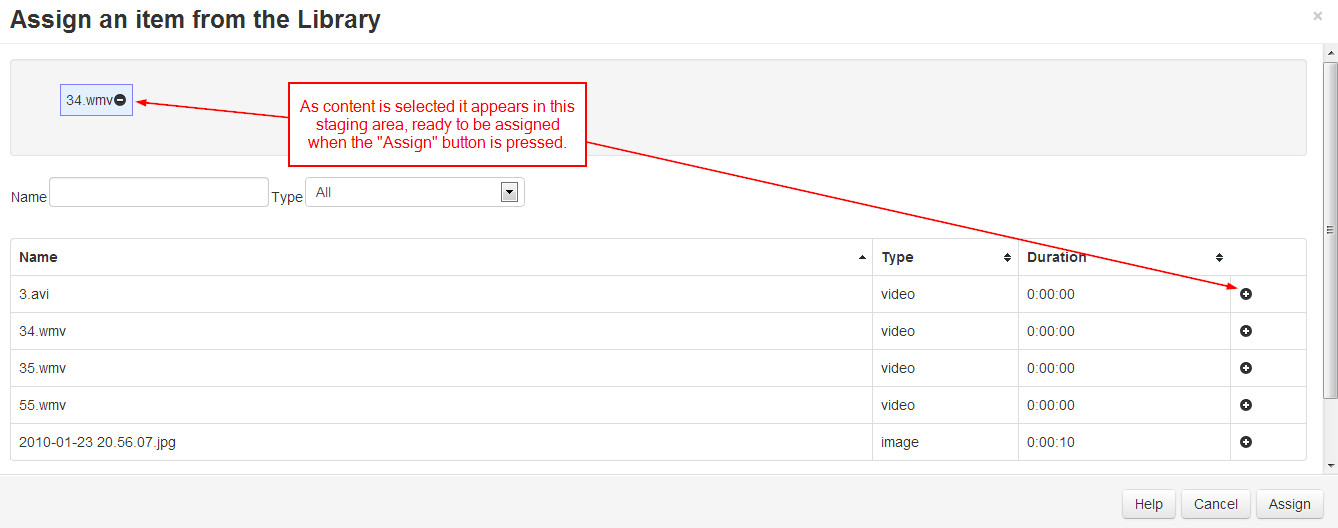
Pressing the "Library" link in the media toolbox will open the Assignment form (above). The Assignment form is a standard CMS form with a "staging area" for media which has been queued for assignment.
Media is assigned using the plus icon, once pressed the media item is automatically moved to the staging area. Items can be removed from the staging area using the minus icon.
Editing Assigned Content
Media content that has already been assigned to the Playlist can be edited or removed using the links on the Playlist media bars. Each bar has its own "Action" links.
Deleting Content
Each media type has its own unique delete form which taken into account the specific behaviour of that media type during the delete operation. Typically the CMS will offer 3 options, Unassign, Retire or Delete.
Media that exists only on the Layout (e.g. Text) only offers a single delete option.
Reordering Items in the Playlist
The sequence of a media item in the Playlist can be changed with drag and drop. Once the item in the desired position press the "Save Order" button at the bottom of the Region Playlist form.
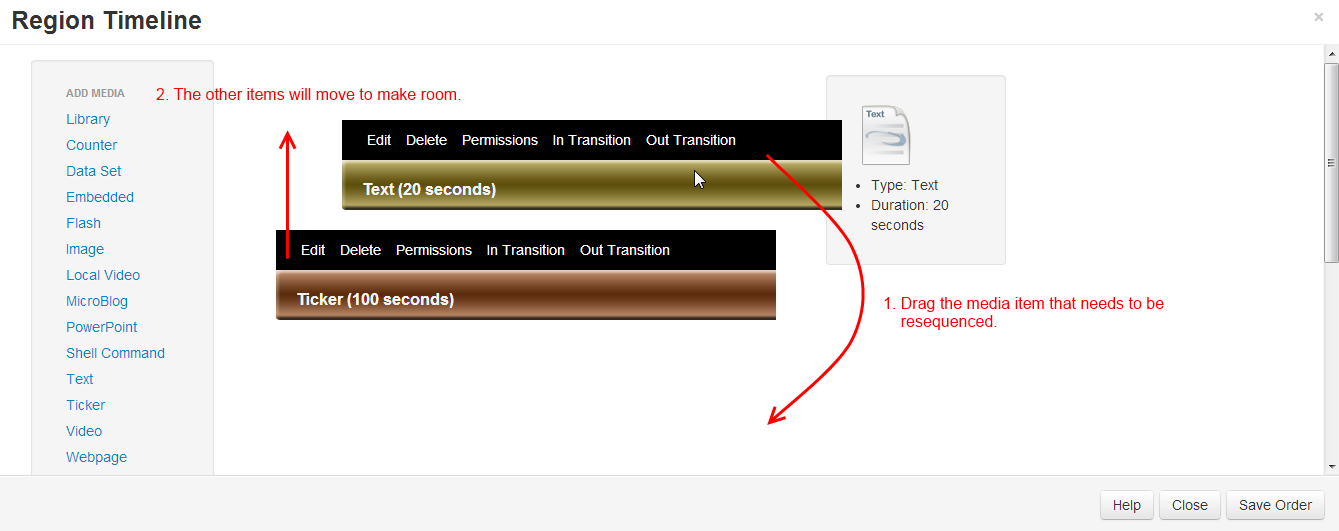
Grid View
An alternative view of the playlist is available called the "Grid View". This view is very similar to other grids seen throughout the application.